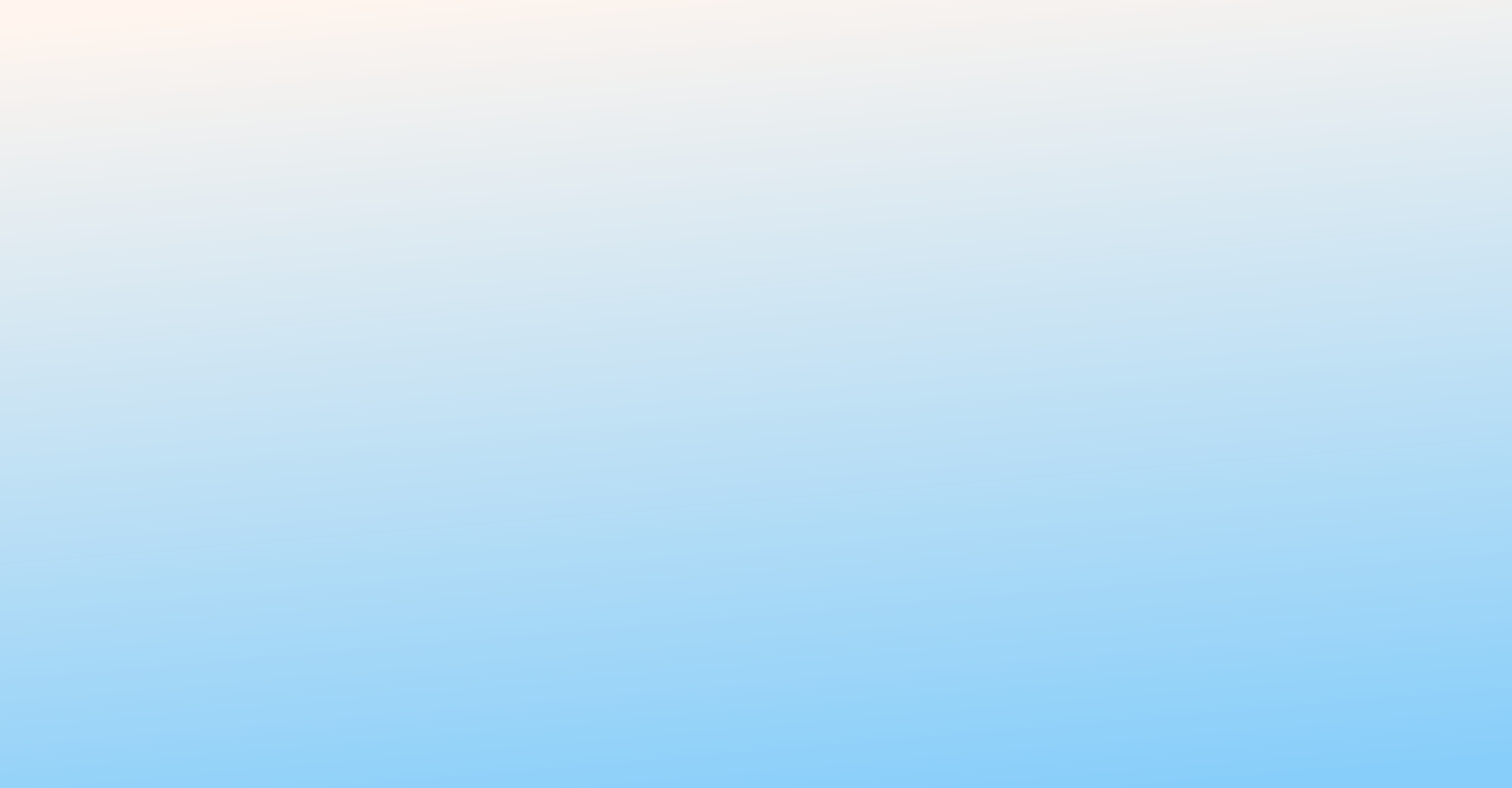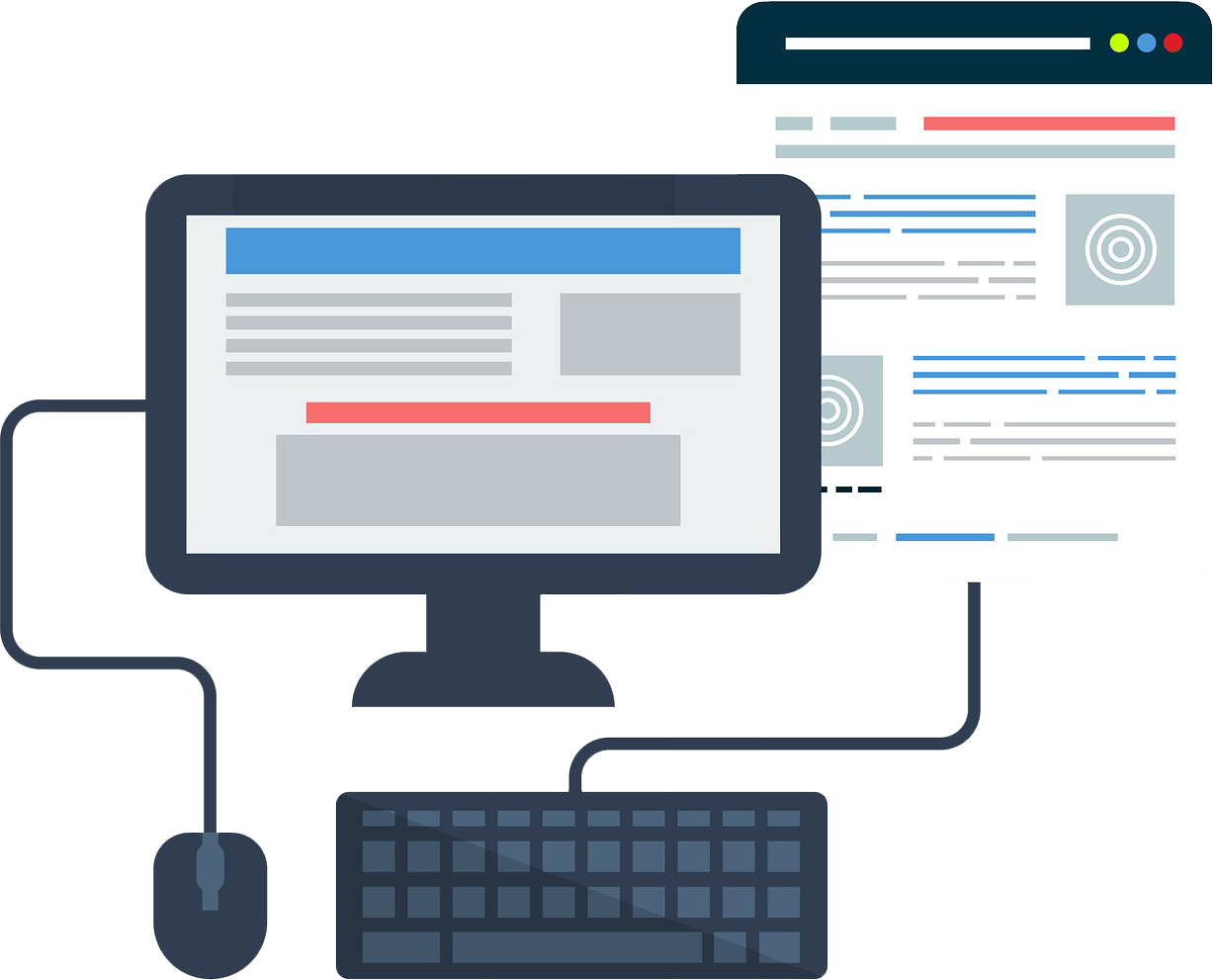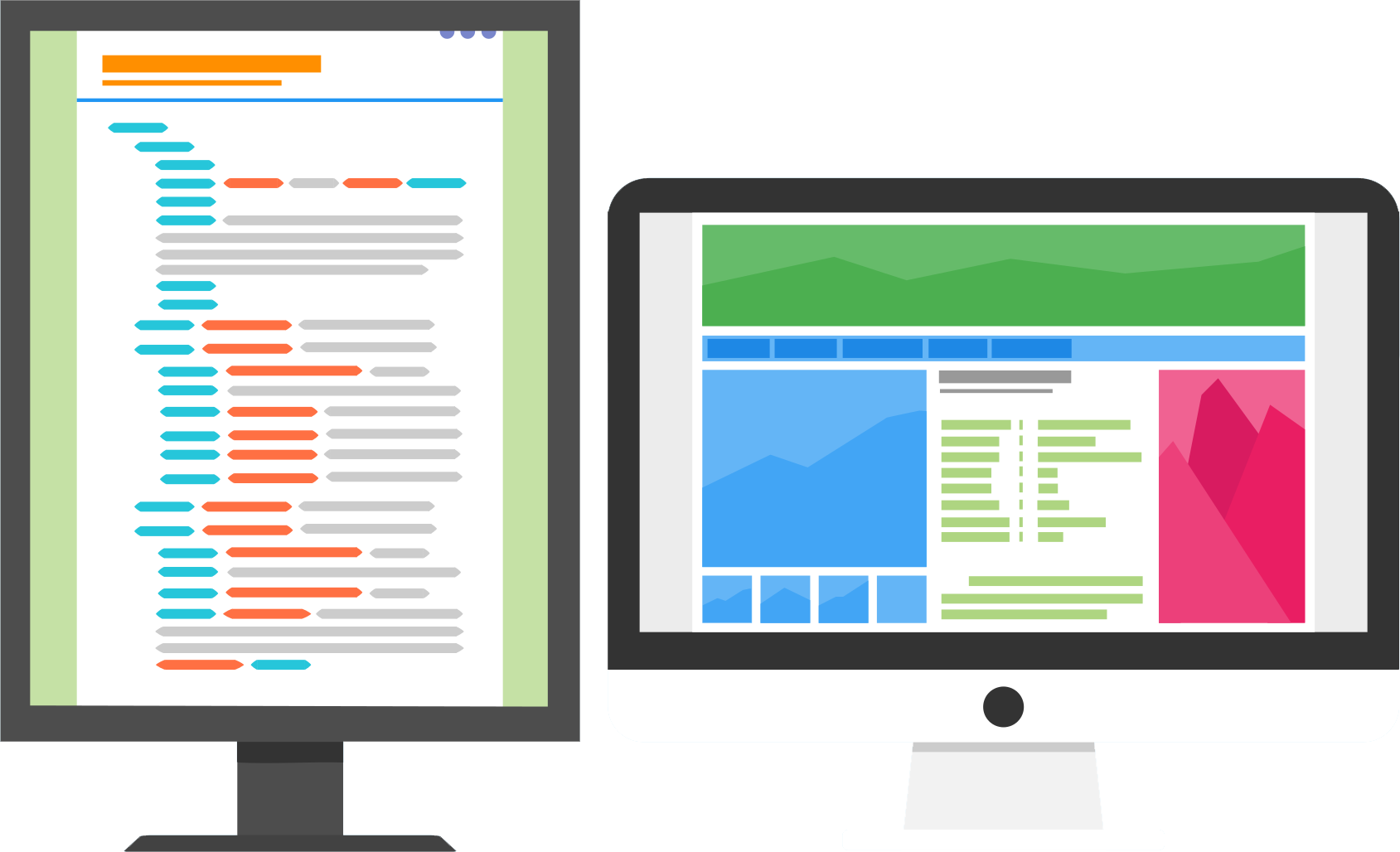Hello friends!
I am going to show how to add custom code with Wix and from where you can do it.
You will need Wix owner login to do so plus your domain should be connected to the wix to see some specific settings of wix.
I will show
- How to add Google Analytic code
- How to Add Google Adcode
- How to Add Custom code – CSS/JS
Login to your wix account and go to Settings -> Tracking & Analytics.
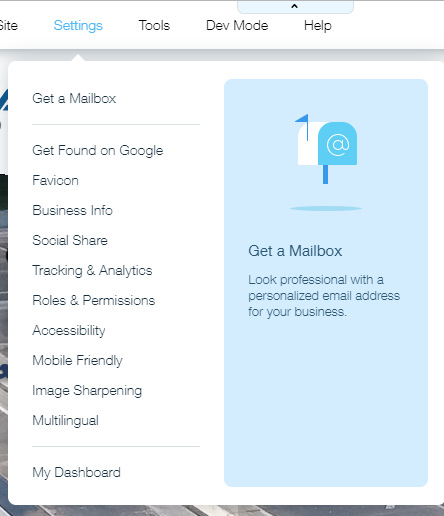
Tracking Tools &Analytics looks like below
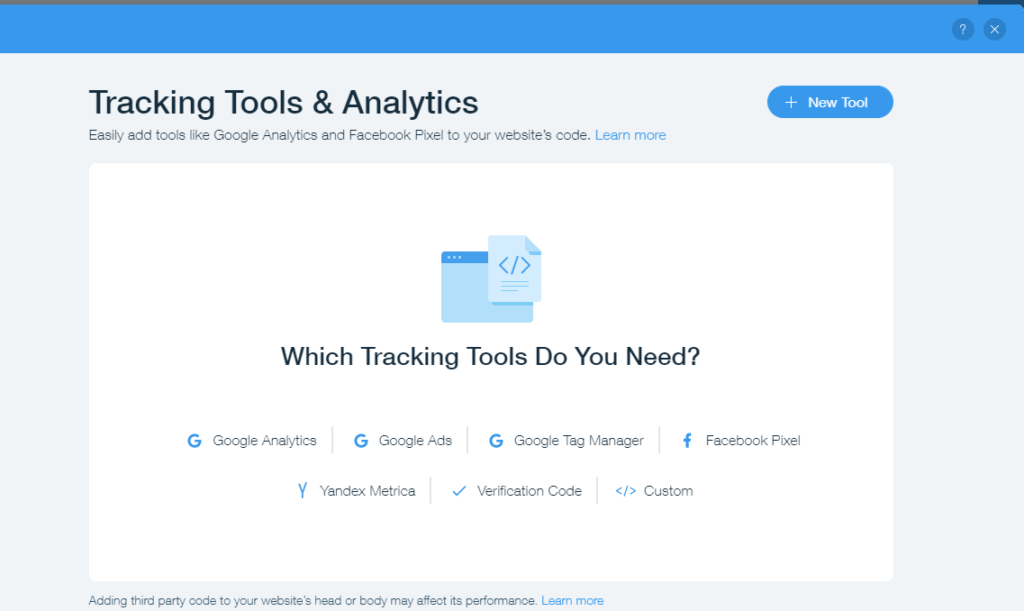
Click on Google Analytics; where you can add Analytic ID. And click on Apply.
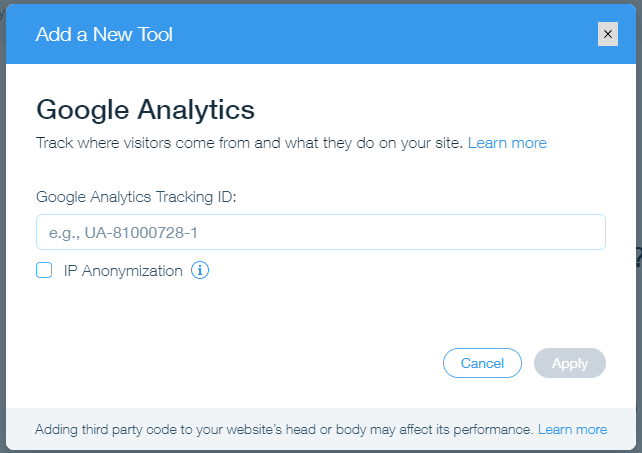
Click on Google Ads; add your Google Ads Remarketing Tag there and click on Apply.
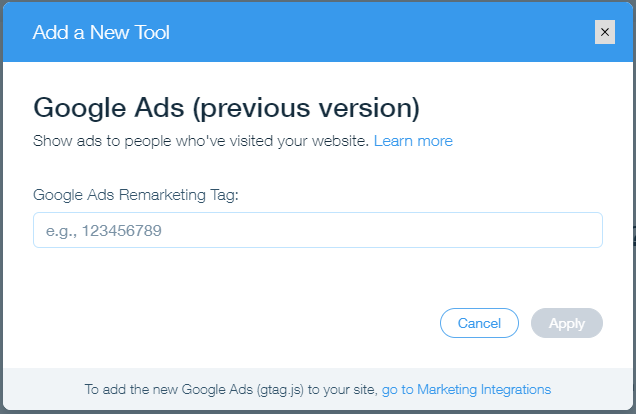
If you click on Custom Code option
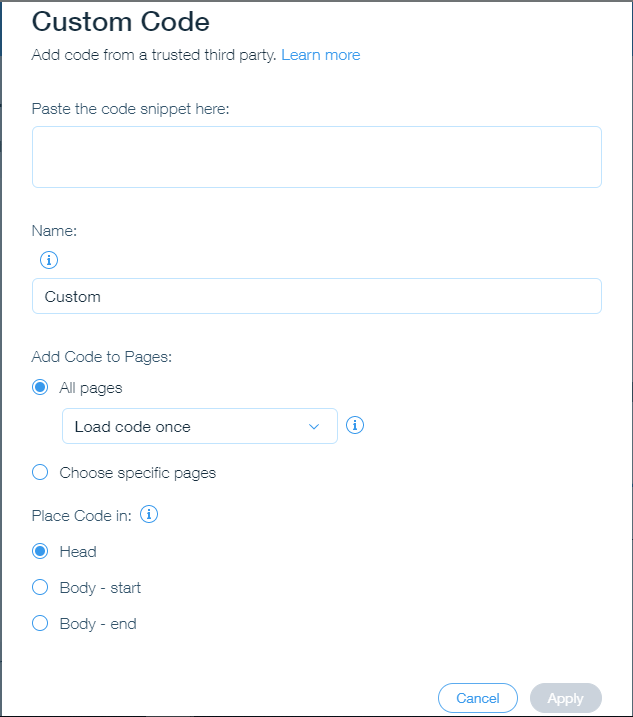
Custom code have all required things we wish to add for scripts as well as css.
Sometimes some scripts required to be added inside body tag, some scripts required to be add just after the <Body> tag start and some may required to add where <Body> ends; we can do all this with Custom Code option.
1 more way to add html tags with Internal CSS is Embed HTML iframe tool.
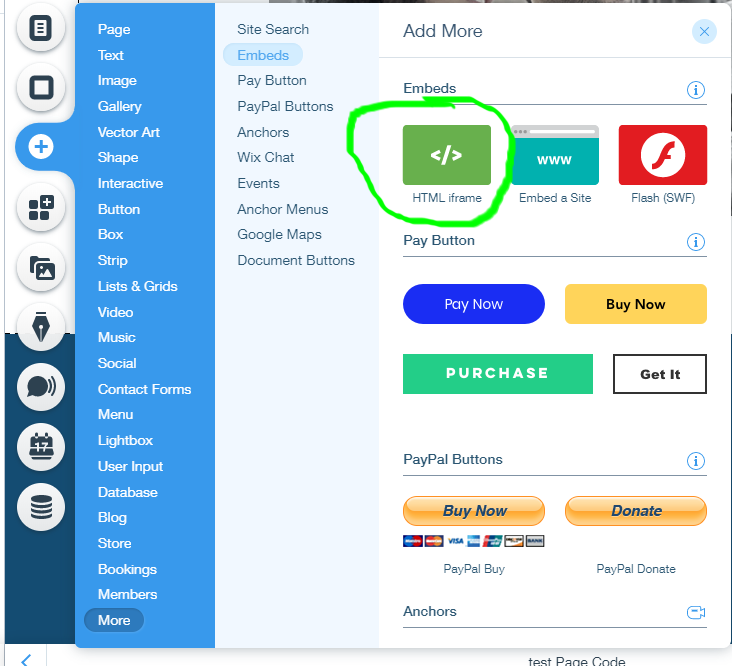
Here I have added this HTML iframe tool and added below code in it.
<div class="new">
<h2>HELLO this is sample text</h2>
<ul>
<li>Text 1</li>
<li>Text 2</li>
<li>Text 3</li>
</ul>
</div>
<style>
.new h2 { color: #ff0000; text-transform:uppercase }
</style>
And the result is as below
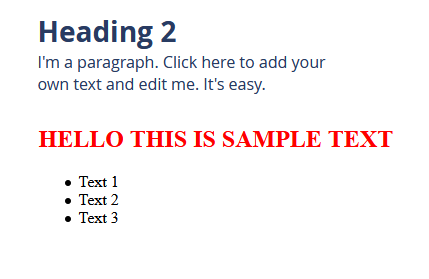
Thank You for reading 🙂