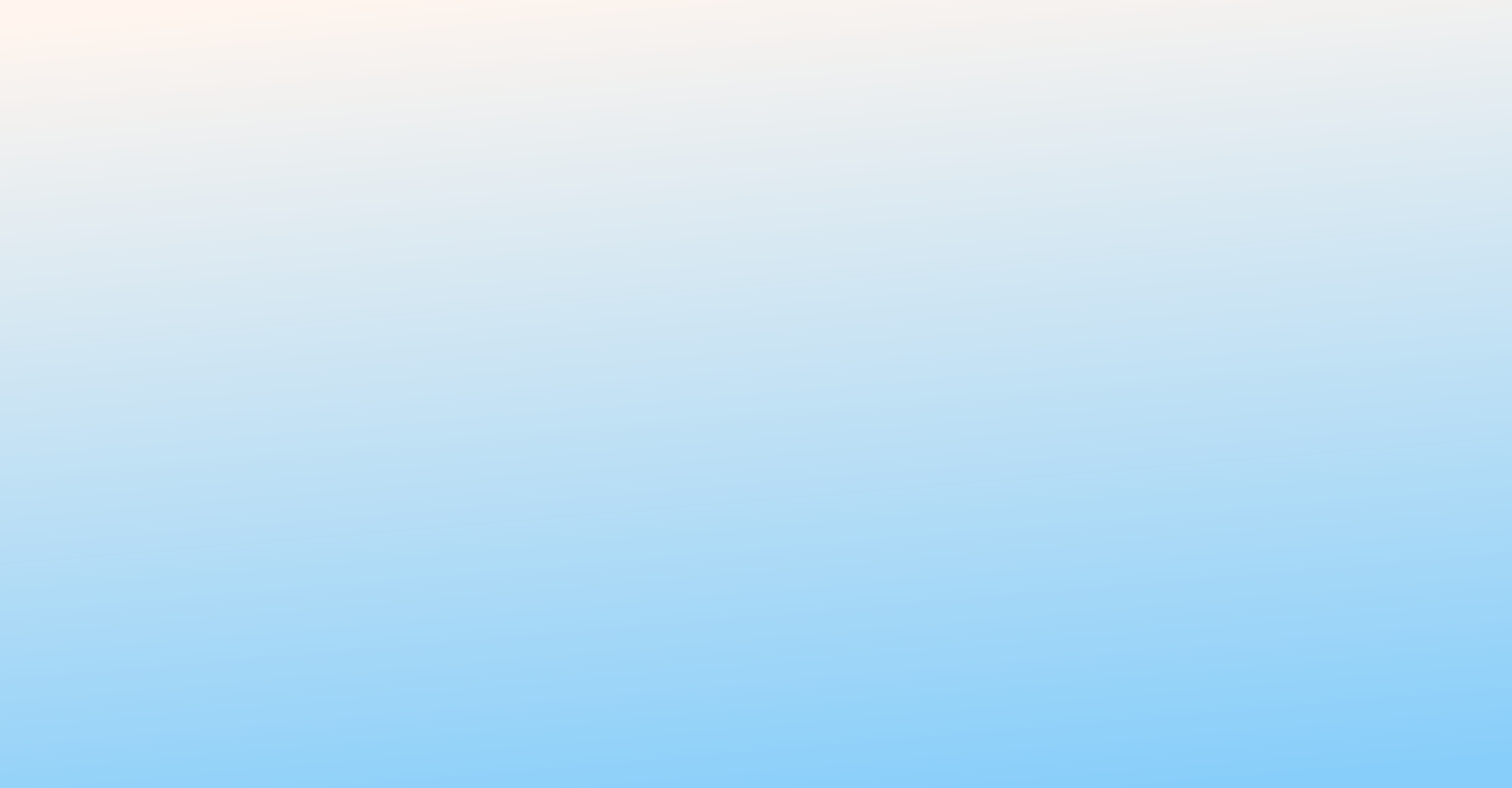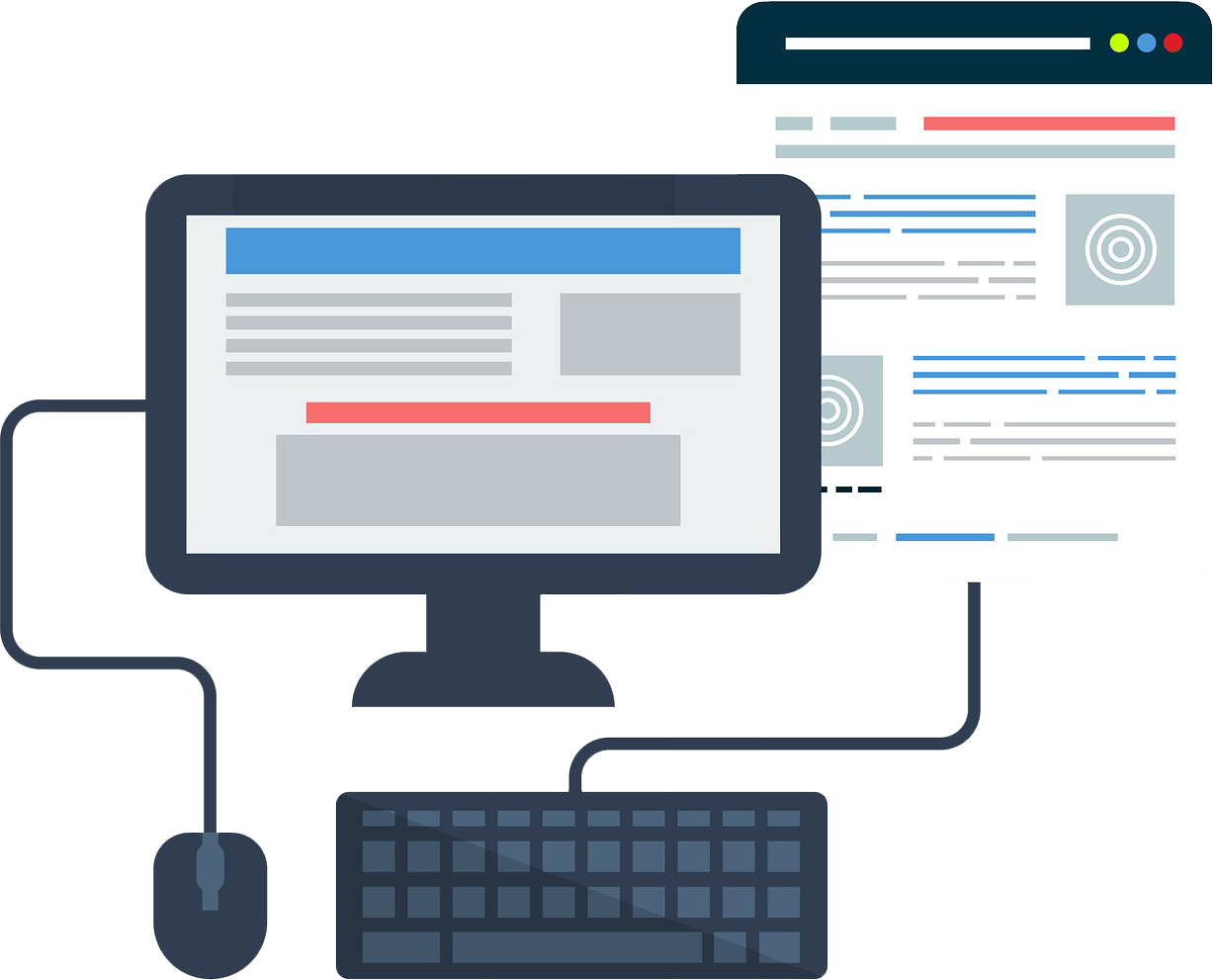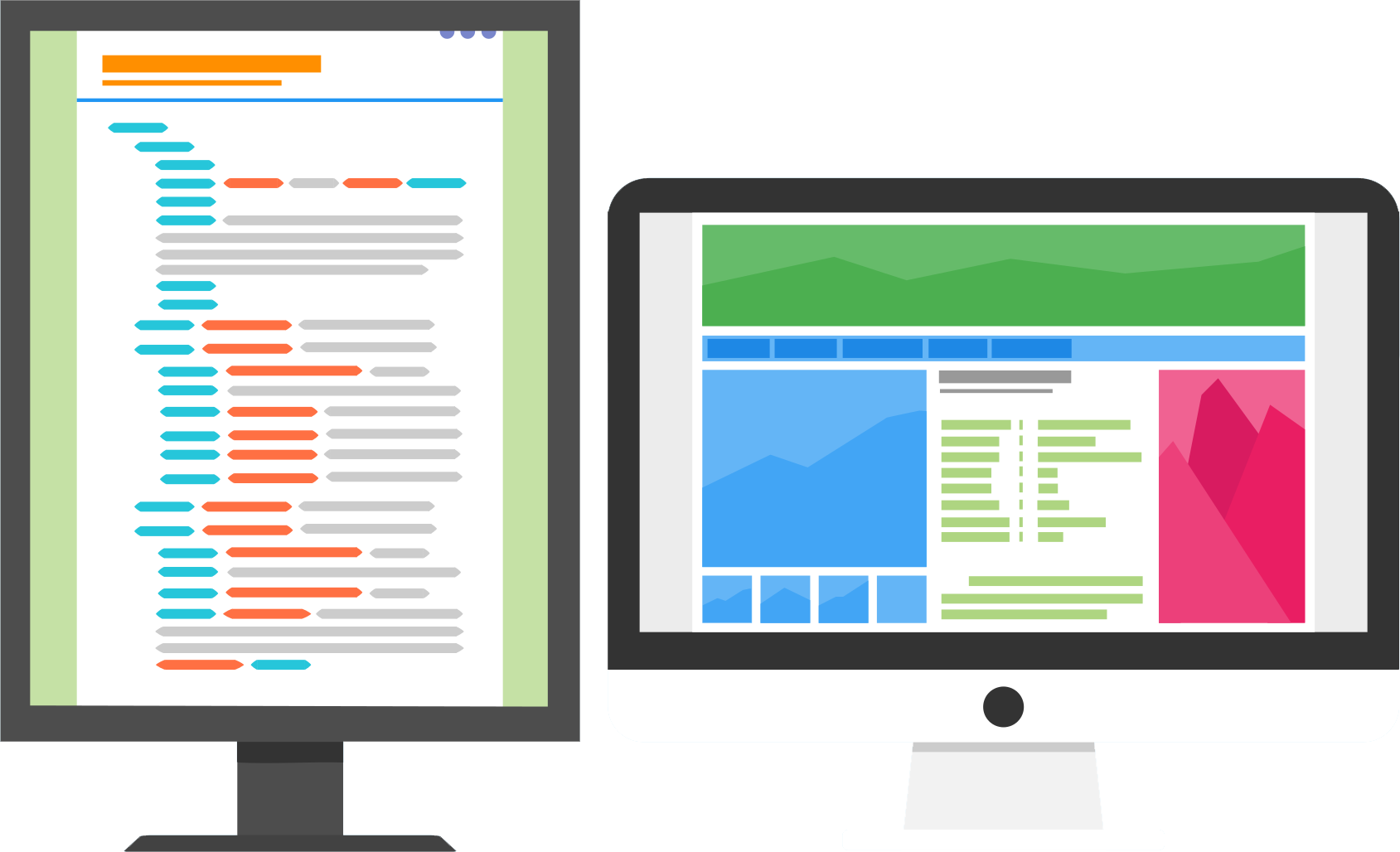Hey Friends!
WordPress have All in One migration plugin; which can help us to export and import whole wordpress site source, plugin, themes, images and database with a single file. And what they creates after exporting the site is .wpress file which you can use to copy a site from one place to other.
Suppose you have .wpress file and not any other source, database or any live site. Then it is enough to make the site live again with it.
With .wpress files it’s not required to follow steps like copy whole source and database from 1 place; upload it to new place, change URL in SQL file and then import that database on new place.
How to export .wpress file
Step 1: Install All in one Migration wordpress plugin in your site which you want to copy and follow below steps.
Step 2: Please go to backend – All in one WP Migration -> Export
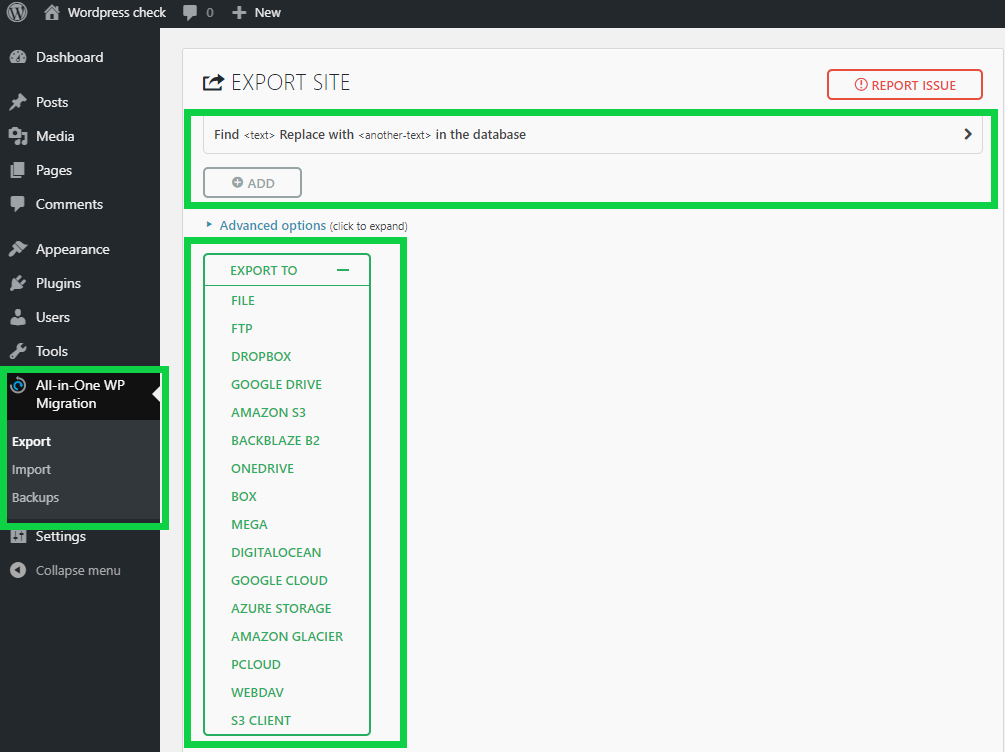
Step 3: Select any of the options based on your convenience from above screenshot.
In above screenshot you can notice an option of Find <text> Replace with <another-text> in the database; this will help you to change any particular word or sentence to replace with new throughout the site; like you want to change your contact details; then you can do it with this option.
Step 4: And it will keep processing sometime based on source size and then it will provide an option to download .wpress file
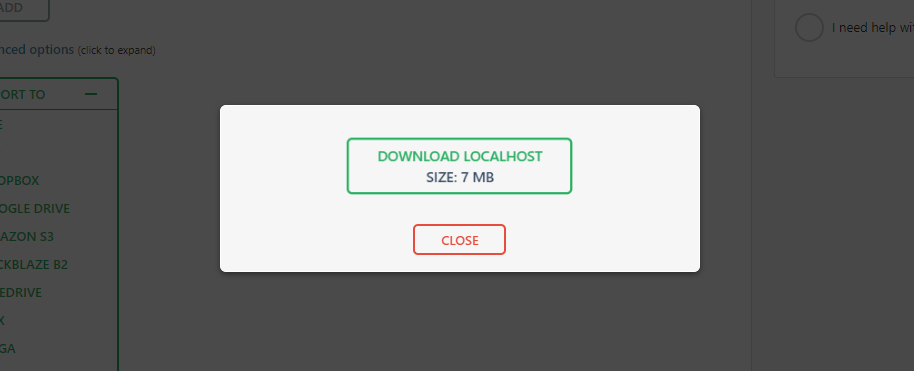
How To import .wpress file
Step 1: Install fresh wordpress and All in one Migration wordpress plugin in your site
Step 2: Go to All in one WP Migration -> Import
Step 3: Select the .wpress file you want to import
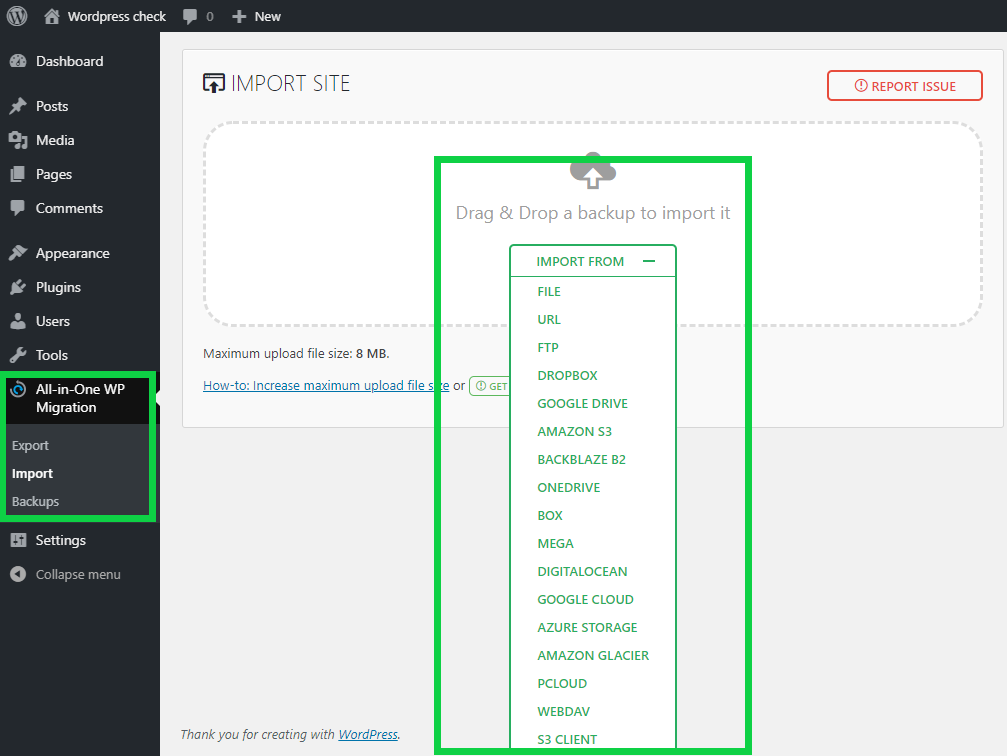
Step 4: After selecting file it will show a confirmation box; select Proceed.
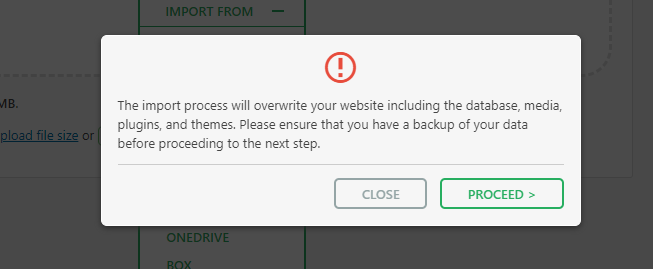
Step 5: Then it will take sometime to import and then successfully imported to wordpress.
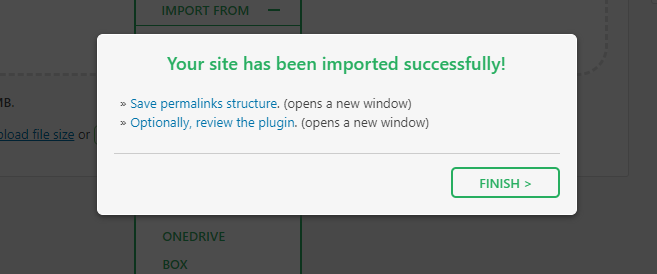
You may logged out after this; you should login again but with Username and Password of the site which you have just imported.
Thank You for keeping your sharp eyes till the end. 🙂